The slideshow guide below will help you set up your Apple iOS mobile device email program. Use the arrows to navigate through each step. The screen shots below may look different from the version that is installed on your computer.
Apple iOS Mail Setup
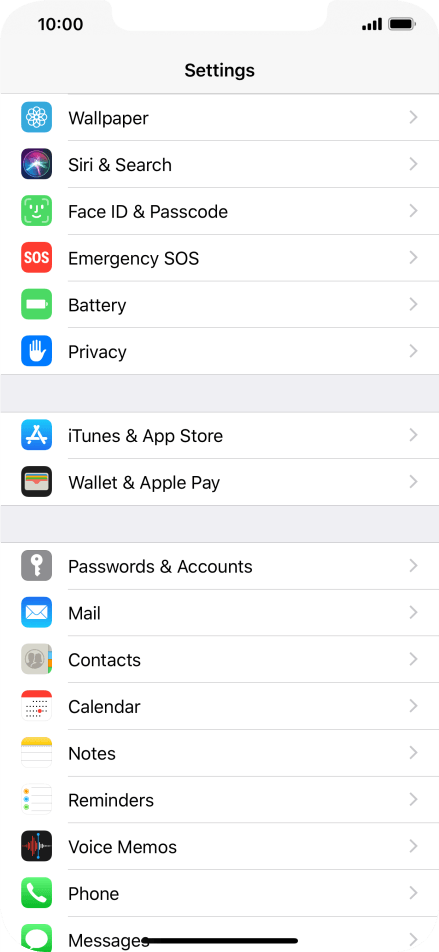
Step 1. Locate your email settings: On your iPhone or iPad, open Settings (typically on your homescreen). Tap Passwords & Accounts.

Step 2. In the Accounts & Passwords section: Tap Add Account. Tap Other. Tap Add Mail Account.

Step 3. Enter Your name. Full email address (ex: myemail@mgwnet.com). Password. Account description.
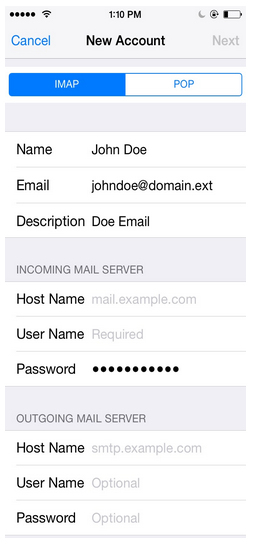
AccStep 4. Enter Mail Server Information Update your INCOMING MAIL SERVER settings: Edit the Host Name field to: pop.mgwnet.com. Ensure the User Name is your full email address. IMPORTANT: Ensure that the Email username is your full email address (ex: myemail@mgwnet.com) and that your Password is correct. Update your OUTGOING MAIL SERVER settings: In the Host Name field enter: smtp.mgwnet.com. In the User Name field enter: Your full email address. In the Password field enter: Your email password. Tap Next. Tap Save.

Step 5. Finalizing Server Settings Tap the name of the email account you just set up. Tap Account. Tap SMTP.
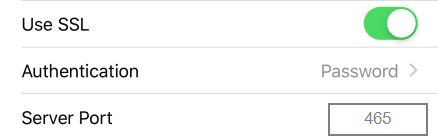
Tap the field below PRIMARY SERVER, Ensure: Use SSL is turned on. Authentication is set to Password. Server Port is set to 465.

Tap Done. Go back a page and tap Advanced, Ensure: Use SSL is turned on. Authentication is set to Password. Server Port is set to 993. Go back a page and tap Done.
