The slideshow guide below will help you set up your IncrediMail email program. Use the arrows to navigate through each step. Please note there are different versions of IncrediMail. The screen shots below may look different from the version that is installed on your computer.
Incredimail Setup
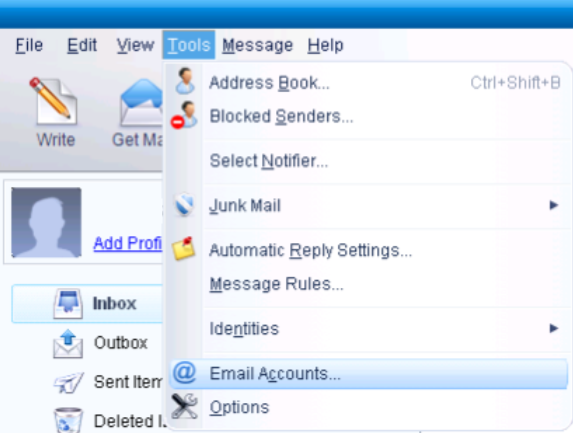
Step 1. From Tools, select Email Accounts…
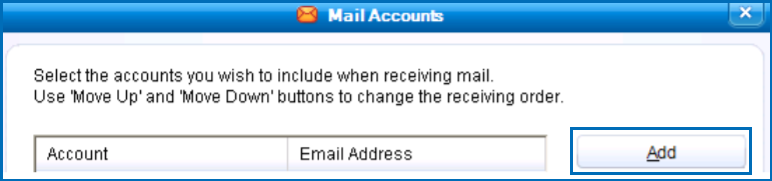
Step 2. In the Mail Accounts window, click Add
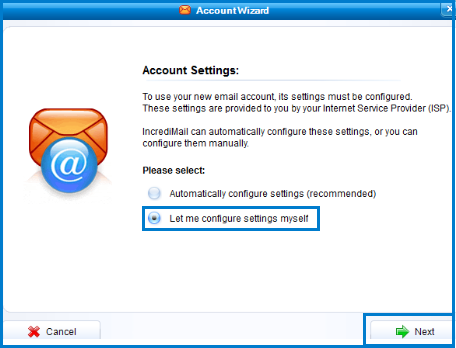
Step 3. Select Let me configure settings myself, click Next
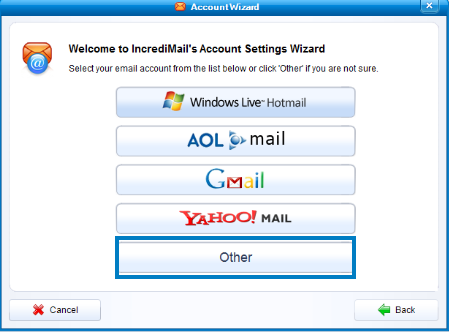
Step 4. In the new Account Wizard, click Other
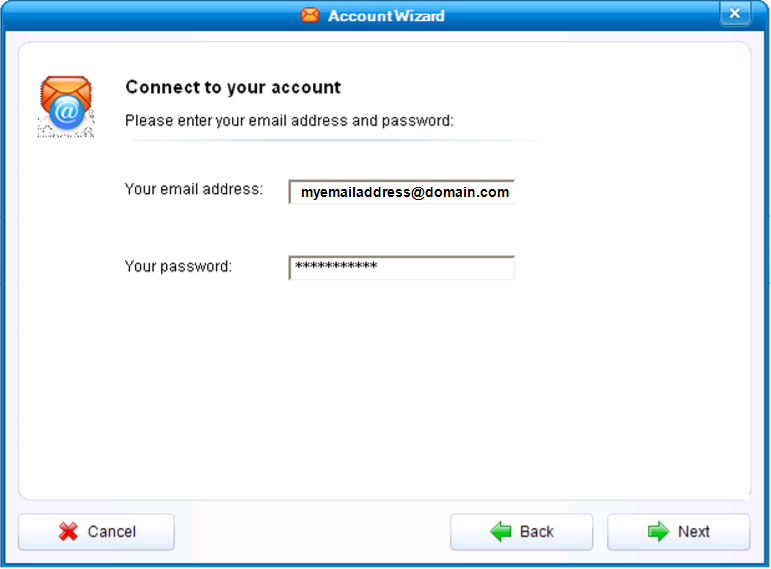
Step 5. Enter your full email address (myemail@mgwnet.com) and password, click Next
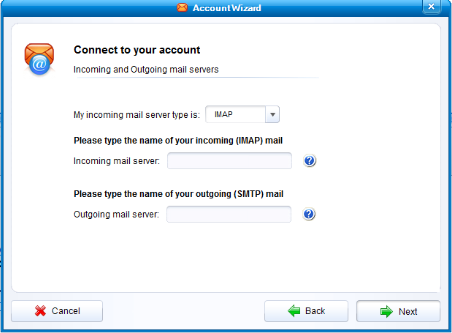
Step 6. In the Connect to your account window, enter the following settings: - Select IMAP as the My incoming mail server type - In the Incoming mail server box, type: pop.mgwnet.com - In the Outgoing mail server box, type: smtp.mgwnet.com Click Next
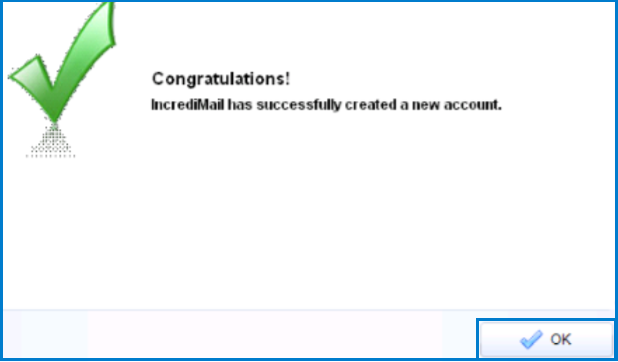
Step 7. In the Congratulations! window, click OK
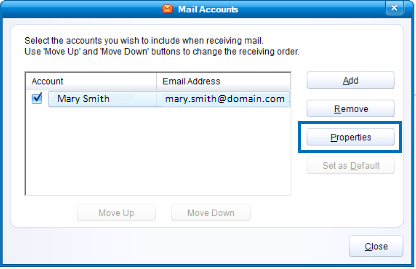
Step 8. After IncrediMail verifies your account, go to Tools and Email Accounts… then click Properties for your new account
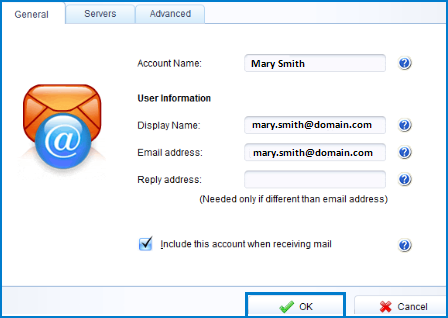
Step 9. In the General tab, you can add an Account Name and Display Name. Make sure the Email Address is the full address (myemail@mgwnet.com). Click OK.
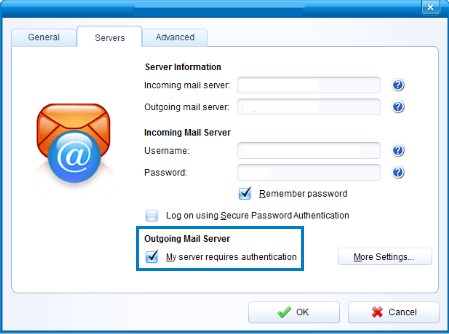
Step 10. In the Servers tab, ensure the username contains the full email address (myemail@mgwnet.com) and check the My server requires authentication box. If desired, check the Remember Password box. Click OK.
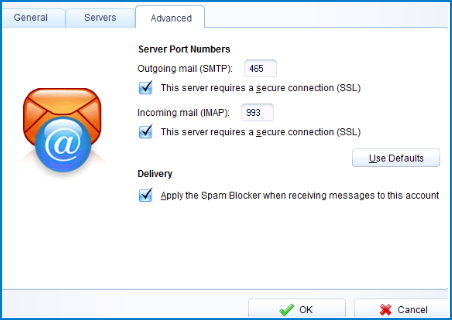
Step 11. In the Advanced tab, Use the following settings: Outgoing mail (SMTP) - Port: 465 - Check the This server requires a secure connection (SSL) box Incoming mail (IMAP) -Port: 993 -Check the This server requires a secure connection (SSL) box Click OK
